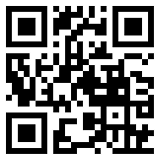- About GTN Mobile
- Price list ・ Plan
- Postpaid SIM
- Unlimited Data Plan
Unlimited 5G high-speed data - High-Speed Plan
Reliable and fast 5G network for a smooth experience. - Affordable Plan
Great cost performance, highly popular! - Premium Plan
Includes Accident Insurance
- Optional Features
- Campaign
- Support & FAQ
- For Corporate Clients


How to Set Up APN
APN Setup Guide
Eligible Plans
- ・GTN Prepaid Data SIM
-
APN Settings
For users of the "GTN Prepaid Data SIM)" plan, please set your device’s APN settings as follows.
| Name | ppsim |
|---|---|
| APN | ppsim.jp |
| User name | pp@sim |
| Password | jpn |
| Authentication type | CHAP or PAP |
For Android
-
STEP 1. From the Android settings menu, select "Mobile Networks"
Open the Settings menu and select "Mobile Networks".
If "Mobile Networks" is not displayed, tap "More" (or a similar option) to find the "Mobile Networks" setting.
Please note that the location of the "Mobile Networks" option may vary depending on your device model. If you are unsure, refer to your device’s manual or support documentation for guidance.
-
STEP 2. Open "Access Point Names (APN)" settings screen.
Choose "Access Point Names (APN)" from the "Mobile Networks" menu. Choose "New APN" or "+" from the top right menu.Depending on the model of your phone, folder names may be different so please refer to your phone's manual.
-
STEP 3. Please insert the information above to create a new APN.
After putting all the information, save the APN. Please confirm that "gtnmobile" is displayed on the APN list and select "gtnmobile".
-
STEP 4. Connection test
Turn off your Wi-Fi connection and try accessing any website with Safari to confirm that your internet connection is working.
iOS Devices (with Wi-Fi connection)
-
STEP 1. Download profile data with Wi-Fi connection
Using a Wi-Fi connection, scan the QR code below or tap CLICK HERE in the Safari browser to download the profile data.
-
STEP 2. Install the profile
The profile will be displayed so please install it. To install the profile, you need to enter the passcode your iPhone's passcode and press Done. Please check whether the installation is completed or not.
-
STEP 3. Enable Mobile Data
Go to "Settings" → "Cellular" → "Mobile data communication" and enable "Mobile data communication" and turn on LTE or 4G.
-
STEP 4. Connection test
Please turn off Wi-Fi connection and check if you can connect to the Internet.
- *Instead of steps 1–2, you can also install the profile by scanning the QR code on the right.
- *If asked for a passcode, please enter your device’s screen lock password.
iOS Devices (without Wi-Fi connection)
-
Setup Guide
Go to “Settings” ⇒ “Cellular” ⇒ “Cellular Data Network” and manually enter the APN details above.
-
When using tethering
You also need to enter the same APN information in the “Personal Hotspot” APN field.